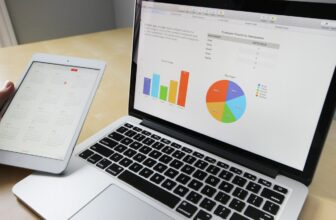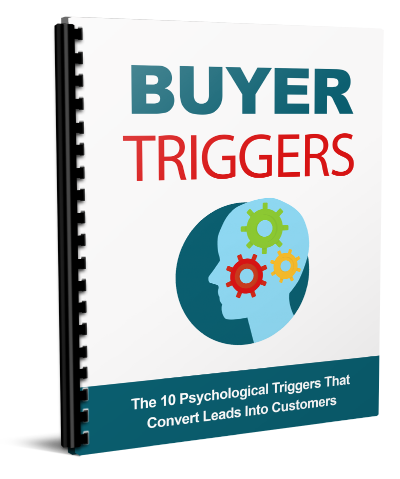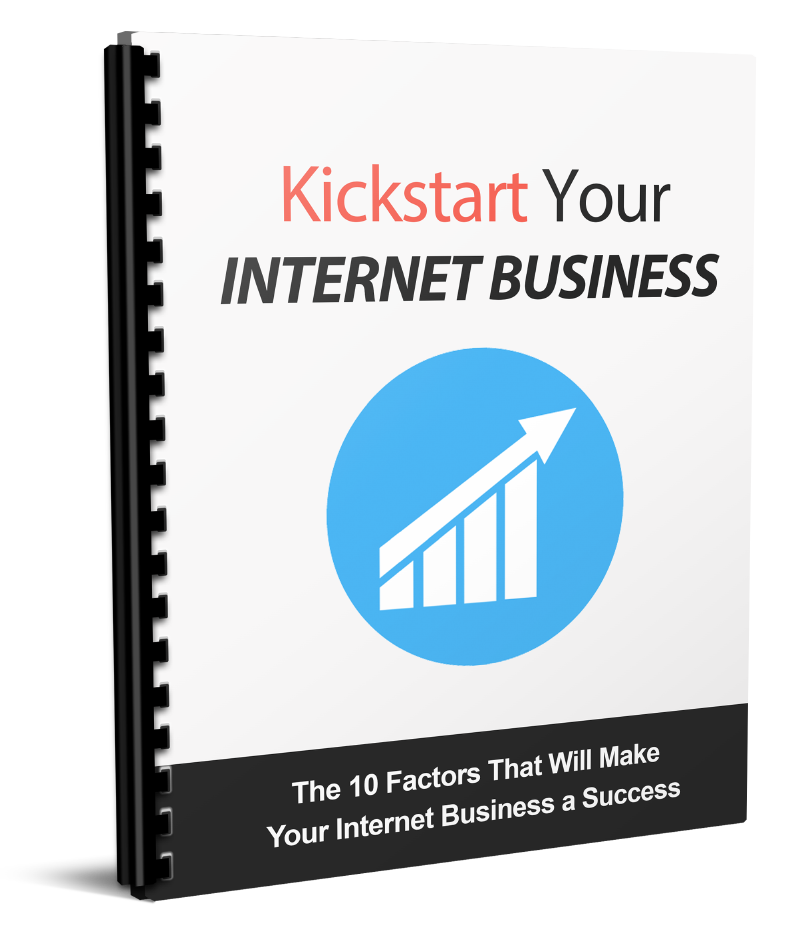As a business owner, you need to make sure that the actions you take towards promoting your business are actually paying off. Sure, you can see when conversions are made. You can get a general idea of what ads are reeling in the clicks. But putting together which clicks result in which activities can be a bit of a mystery, especially if you’re running multiple ads in multiple places.
Being able to observe the path customers take from their first view of your ad to their eventual conversion is a great benefit towards making sure your advertising expenses are in the right place. To help with this process, Google Ads offers help in tracking conversions. One method is to install a conversion tracking tag through AdWords.
What Is the Google AdWords Tracking Tag?
A tracking tag is a very tiny snip of code that can be installed in various places within your website. Tracking tags download specific user information, depending on what pages they are located on, and they report that information back to you.
By creating and placing your own tag, you’ll be able to track where users go. For example, if you want to follow the path from an ad to a complete sale, you can install the tag code on the order confirmation page of your site. If you want to determine how many customers look for online quotes or estimates, you can place the code on the page that confirms that the quote request was received.
Read also: What is a Tracking Pixel?
Best of all, you can create several tracking tags to run simultaneously. If you want to learn how many people sign up for your email list, you can set up one tag for that action. If you want to determine how many people make a purchase when running an ad for a giant clearance sale, you can create a separate tag for that.
Bear in mind that, since the tracking tag will set up cookies through your site and the visitors’ interactions, you will want to make sure your visitors are clear on the data you collect, as legally required in your area. Google data encryption and security measures are active when it comes to tracking tags, as well. Additionally, Google will only track pages that are tagged.
How Does This Differ From Counting Clicks?
Counting clicks is always helpful. After all, you do want to make sure that the ads you have placed are getting attention.
Unfortunately, clicks can only tell you that someone saw your ad and wanted more information. They cannot tell you where that visitor went, what actions they took, or whether they immediately purchased the product in the advertisement.
The tracking pixel can help you determine what happens after the click instead of it being a mystery. You might want to know if visitors view a certain page of your site. You might want to know the number of people who go on to sign up for your email list, versus those who head straight for a conversion.
Or also, you might want to see whether people who click on certain ads visit your blog, or whether they head directly towards a sales page, depending on what information is presented on the ad.
Conversion tracking through GoogleAds is able to track the actions of users once they’ve clicked your ad. This tracking is free, and you get to choose what is tracked. This is much easier than trying to guess which click lead to which action through your Analytics!
How Do I Get My Tracking Tag?
The process is free and easy in GoogleAds; however, you might need assistance in adding the code to your website once you’re ready.
Step 1: Choose your Conversion Action
First, in your Google Ads account, click on “Tools and Settings -> Measurement -> Conversions”.
Now you’ll see a page that will list all the conversion actions you have previously setup. Of course if you’re starting from scratch, this page will be empty.
The next step is to click the + button and add a new action. Now you’ll select the type of activity you wish to track. This can be specific actions on your website, downloads of an app you might offer, phone calls made through your site, or even offline activity, such as coming into your physical store.

You’ll have the opportunity to name this particular tracking tag, which will help you keep your various tags and campaigns apart.
Step 2: Setup your Action
You can also set a value to each type of action. For example, if you’re running a sale in which purchases from $50 get free shipping, you might want to specifically track conversions of $50 and more, as they relate to the ad campaign you’ve created for this sale.
The result of setting the value is that you’ll be able to track your return on investment more directly, as you correlate a specific action to the ad you’re hoping will drive more interest in that action.

Step 3: Counting your Actions
Next, you’ll be given the opportunity to choose whether each click is its own trackable action, or whether you want to track each action only once.

In the case of our $50 purchase, it is important of course to track every purchase, so we will set the option to “Every”.
So, what’s the use case for the “One” option?
For example, let’s say you have a squeeze page offering a PDF chocolate cake recipe on your website, and you’re tracking visits to that recipe. Someone sees your ad, clicks on it, lands on the page, and they click on the recipe to download it.
They then decide to print off another copy for their coworker, creating a second click on the recipe. Then a third coworker asks that they print it, so they click yet again. Do you want this scenario to count as three clicks, or one click? In this case, you could opt for “One”, but when setting up your tracking tag, the decision is yours.
Step 3: The Timeframe

Lastly, you can choose the timeframe in which your tracking tag should be active. This includes the conversion window, which measures the length of time from the initial click to the action, and how long you plan to track conversions.
Step 4: The Resulting Snippet
After you’ve made all of your set up selections, Google will present the code snippet that is your tracking tag. This will need to be inserted into a specific section in the page you wish to track.

If you are handy with coding, you may choose to do this yourself. You may also enlist the help of your developer. If you want to learn how to hire a web developer without spending a fortune, click here.
You might also choose to get assistance from Google Tag Manager, which can be very helpful if you’re going to use multiple tags that might need editing frequently.
Once installed, the event tag will start reporting the actions that take place on your “Campaigns” tab.
Conclusion
By adding a tracking tag, you’ll take the guesswork out of determining which ad clicks lead to which actions.
You’ll be armed with greater detail on whether your ads are taking visitors to the right places, and whether they are taking the intended actions once they arrive. From here, you’ll be able to refine your ad campaign and even conduct some split testing to make sure your advertising investment is doing exactly what you need to receive the return you need.